Today, I spend literally hours in trying to fix a hardware problem on my MacBook Pro as the Bluetooth suddenly went fishing without saying anything to me. Said that, I run Apple’s Booot Camp with Mountain Lion and Windows 7 which makes troubleshooting sometimes easier, sometimes harder. As I turned on my MacBook Pro this morning my Microsoft Wireless Notebook Presenter Mouse 8000 (great device but a way too long name) mouse was – let’s say – working but not working. Left and right button and mouse movements worked fine but the mouse wheel as well as the middle button did not work at all. I followed some simple debugging rules from David Agan’s book Debugging The 9 Indispensable Rules for Finding Even the Most Elusive Software and Hardware Problems how to analyze faults in systems.
For the Impatient Ones
Jump to the very end of this article, do not learn anything, do not improve your analytic skill by one but see how to fix it.
Check The Plug
First, I checked the Microsoft IntelliPoint software (Still working? Latest version?) and it said there is no Microsoft Mouse connected.
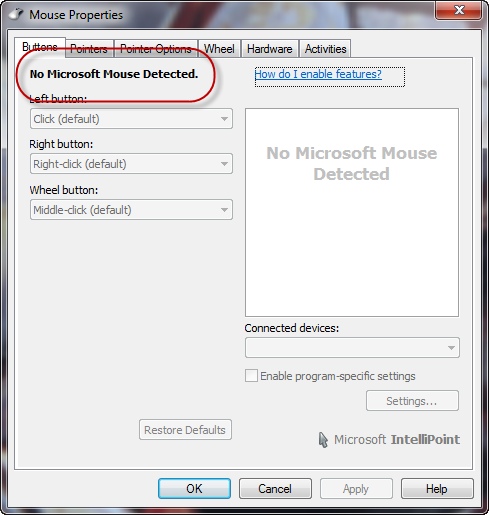
Next step, I checked Windows Device Manager telling me here is a unknown device. Maybe Windows did not know, but I was pretty sure the device Windows did not want to know anymore today was the MacBook Pro’s Bluetooth chip.
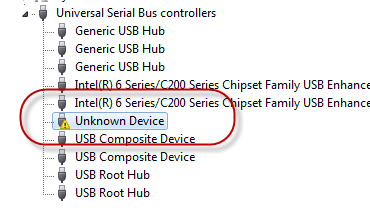
I checked the device properties and found that
“Windows has stopped this device because it has reported
problems. (Code 43)”
What kind of problems, you’ll probably never known.
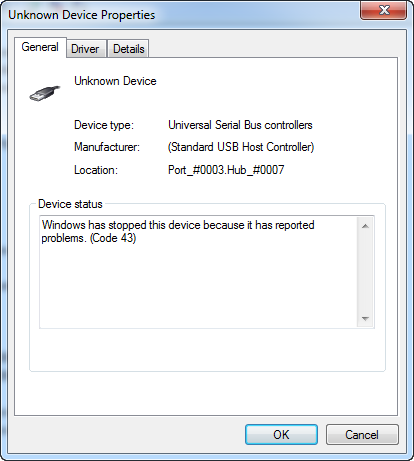
If you dig a bit you’ll probably come along the TechNet entry for Error Code 43 saying
“A device driver notified the operating system that the device failed.”
With some years of experience in this kind of business, I tried of course
kicking the laptop (most of the time works quite fine with other people’s hardware)- rebooting several times
- un- and re-installing the device drivers
- running Windows’s Hardware and Device troubleshooting
Make it Fail
As nothing worked out for me, I rebooted into OS X to figure out if the device fails here as well and found a similar situation – Bluetooth went into its weekend saying
“Bluetooth: Not Available”
Eventually, that’s no driver issue, that’s definitely a hardware problem. One machine, two operating systems, different drivers (well module in OS X) resulting in a similar failure. Saturday noon and a not that satisfying Apple Store density in Germany, there is little one could do before next Monday. Hardware dies; usually at the most unpleasant moment you can imagine and nothing you can do about that.

Get a Fresh View
I did not follow the debugging rules in their given order, but I always try to keep the rule Get a Fresh View in mind. Often one is biased by some ideas in ones mind, some posts read while doing research or personal previous experience.
Eventually, I remembered what I have learned about power cycles during studies and realized that rebooting nowadays is not a hard reset of your machine anymore – there have been times (I do still remember) when PCs provided a (at least by me frequently used) reset button causing the device to hard reboot by turning the power of and on again.
So what’s the difference by rebooting the laptop several times, or booting into another OS? Right, this is no cold start and probably all devices keep their previous (faulty) state even after the reboot. As a consequence, plug out the power source, turn of the machine – leave it for a few seconds and turn it on again. Bluetooth is up and running again for both, Windows and Mac OS.