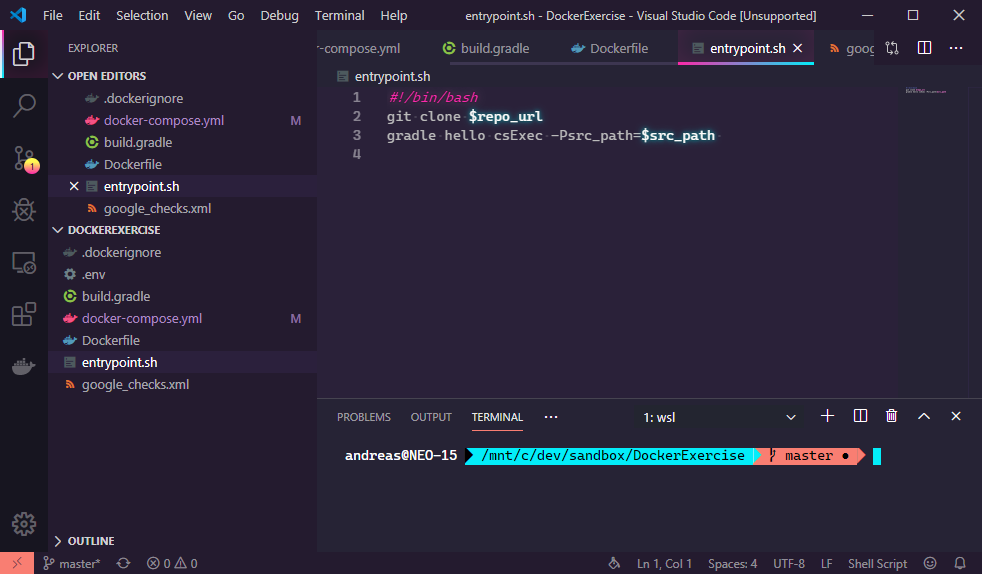If you are not happy enough just using WSL from Visual Studio Code, you can use it as an integrated shell as well.
Simply open a new Terminal Window in Visual Studio Code, add a new one and select Select Default Shell.
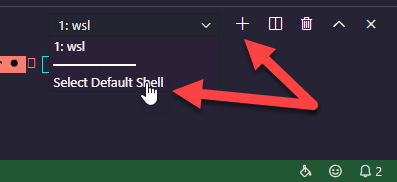
Now chose your WSL as default one.
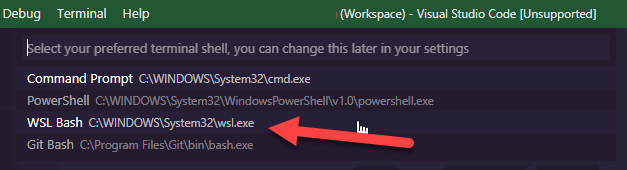
As I have installed agnoster themed oh-my-zsh using Powerline fonts, the terminal was messed up at the beginning because I was using Cascadia Code as monotyped font. While Cascadia is actually not yet fully Powerline enabled, I am currently using Delugia Nerd Font as a substitute.

All together, this is a wired “hackatory”. However, it’s quite fun, and personally, I like the result: