SQL Joins Made Easy
I recently came along this great cheat sheet explaining SQL joins. Doe’s not need nay further explanation, though…
I recently came along this great cheat sheet explaining SQL joins. Doe’s not need nay further explanation, though…
Today, TechCrunch reported about Yahoo shutting down the widely used bookmark service del.icio.us.Right after this, a statement from Yahoo showed a possible alternate future of the service.
Many of you have read the news stories about Delicious that began appearing yesterday. We’re genuinely sorry to have these stories appear with so little context for our loyal users. While we can’t answer each of your questions individually, we wanted to address what we can at this stage and we promise to keep you posted as future plans get finalized.
However, who still wants to quick backup his/her boomarks could use curl following the tips from Martin Koser:
curl --user username:password -o DeliciousBookmarks.xml -O "http://api.del.icio.us/v1/posts/all"
My Web Page Starter Kit is a lightweight content management system, entirely written in ASP.NET 2.0. It comes with a wide range of components that can be easily arranged and set up. However, it seems there is no possibility to include external application into the navigation structure of MWPSK.
In the following example you will learn how to integrate a application using the URI http://blog.example.org into a website using MWPSK at http://www.example.org.
Log into the site and navigate to select Administration / Pages and Navigation. Select New Page to create a new
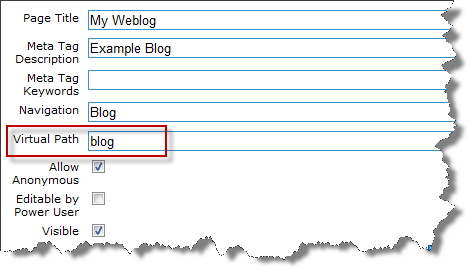
Choose a virtual path such as blog. This will allow you to use a new URI in the form of http://www.example.org/blog.aspx.
Now open the global.asax file located in the root folder of your MWPSK installation and add the following method.
void Application_BeginRequest(object sender, EventArgs e)
{
if (HttpContext.Current.Request.Url.ToString().ToLower().Contains
("www.example.org/blog.aspx"))
{
HttpContext.Current.Response.Status = "301 Moved Permanently";
HttpContext.Current.Response.AddHeader("Location",
Request.Url.ToString().ToLower().Replace(
"www.example.org/blog.aspx",
"blog.example.org/"));
}
}
This will cause an URL rewrite of the HTTP-request, which is then sent to the external application at http://blog.example.org.
For a while, I am working on a project where I use WPF to its limits. Unfortunately, Visual Studio has its limitations in rendering the stuff we do here.
We started with Visual Studio 2005, without any native support for XAML in Visual Studio doing a lot of the work in Notepad2, using one CTP after another including Visual Studio 2008 Beta 2 up to the final version of Visual Studio 2008. Things became better over time, however, I wished simply to switch off the Design view in in Visual Studio.
Hidden in the Visual Studio settings, there is this switch A hidden jewel for anybody working a lot with the WPF markup language in Visual Studio.
You’ll find it at: Tools / Options… / Text Editor / XAML / Miscellaneous
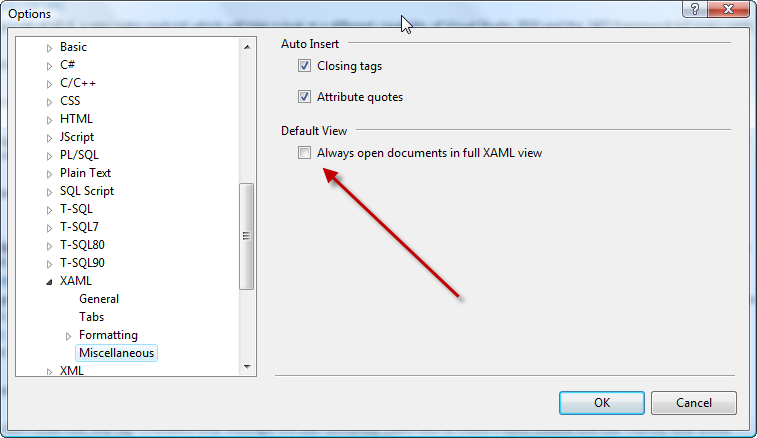
This evening, I moved my thesis documents and all it’s dependencies to a new machine. Using Windows Vista, most documents are located in %UserProfile%. Most of them, but not all. EndNote X stores its styles in its program folder by default. The styles are located in %ProgramFiles (x86)%EndNote XStyles (on my X64 system). To change this, go to Edit / Preferences… / Folder Locations and change the Style Folder option.
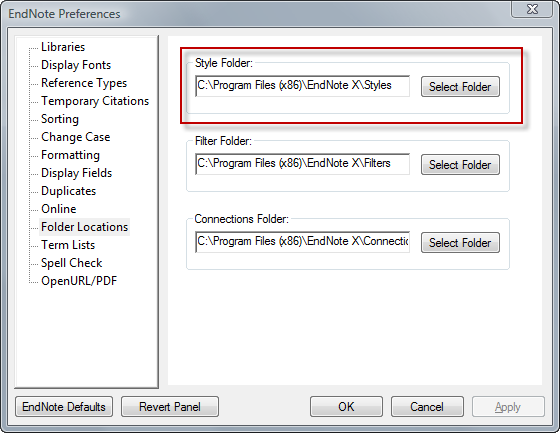
It’s a simple tweak, however, it allows you to manage and backup your own styles in a much more efficient way.
Did you now where to find the shortcuts for Word 2007? Pressing F1 does not provide too much help. With some luck you end up at this Knowledge Base article providing you this list:
All Caps CTRL+SHIFT+A Annotation ALT+CTRL+M App Maximize ALT+F10 App Restore ALT+F5 Apply Heading1 ALT+CTRL+1 Apply Heading2 ALT+CTRL+2 Apply Heading3 ALT+CTRL+3 Apply List Bullet CTRL+SHIFT+L Auto Format ALT+CTRL+K Auto Text F3 or ALT+CTRL+V Bold CTRL+B or CTRL+SHIFT+B Bookmark CTRL+SHIFT+F5 Browse Next CTRL+PAGE DOWN Browse Previous CTRL+PAGE UP Browse Sel ALT+CTRL+HOME Cancel ESC Center Para CTRL+E Change Case SHIFT+F3 Char Left LEFT Char Left Extend SHIFT+LEFT Char Right RIGHT Char Right Extend SHIFT+RIGHT Clear DELETE Close or Exit ALT+F4 Close Pane ALT+SHIFT+C Column Break CTRL+SHIFT+ENTER Column Select CTRL+SHIFT+F8 Copy CTRL+C or CTRL+INSERT Copy Format CTRL+SHIFT+C Copy Text SHIFT+F2 Create Auto Text ALT+F3 Customize Add Menu ALT+CTRL+= Customize Keyboard ALT+CTRL+NUM + Customize Remove Menu ALT+CTRL+- Cut CTRL+X or SHIFT+DELETE Date Field ALT+SHIFT+D Delete Back Word CTRL+BACKSPACE Delete Word CTRL+DELETE Dictionary ALT+SHIFT+F7 Do Field Click ALT+SHIFT+F9 Doc Close CTRL+W or CTRL+F4 Doc Maximize CTRL+F10 Doc Move CTRL+F7 Doc Restore CTRL+F5 Doc Size CTRL+F8 Doc Split ALT+CTRL+S Double Underline CTRL+SHIFT+D End of Column ALT+PAGE DOWN End of Column ALT+SHIFT+PAGE DOWN End of Doc Extend CTRL+SHIFT+END End of Document CTRL+END End of Line END End of Line Extend SHIFT+END End of Row ALT+END End of Row ALT+SHIFT+END End of Window ALT+CTRL+PAGE DOWN End of Window Extend ALT+CTRL+SHIFT+PAGE DOWN Endnote Now ALT+CTRL+D Extend Selection F8 Field Chars CTRL+F9 Field Codes ALT+F9 Find CTRL+F Font CTRL+D or CTRL+SHIFT+F Font Size Select CTRL+SHIFT+P Footnote Now ALT+CTRL+F Go Back SHIFT+F5 or ALT+CTRL+Z Go To CTRL+G or F5 Grow Font CTRL+SHIFT+. Grow Font One Point CTRL+] Hanging Indent CTRL+T Header Footer Link ALT+SHIFT+R Help F1 Hidden CTRL+SHIFT+H Hyperlink CTRL+K Indent CTRL+M Italic CTRL+I or CTRL+SHIFT+I Justify Para CTRL+J Left Para CTRL+L Line Down DOWN Line Down Extend SHIFT+DOWN Line Up UP Line Up Extend SHIFT+UP List Num Field ALT+CTRL+L Lock Fields CTRL+3 or CTRL+F11 Macro ALT+F8 Mail Merge Check ALT+SHIFT+K Mail Merge Edit Data Source ALT+SHIFT+E Mail Merge to Doc ALT+SHIFT+N Mail Merge to Printer ALT+SHIFT+M Mark Citation ALT+SHIFT+I Mark Index Entry ALT+SHIFT+X Mark Table of Contents Entry ALT+SHIFT+O Menu Mode F10 Merge Field ALT+SHIFT+F Microsoft Script Editor ALT+SHIFT+F11 Microsoft System Info ALT+CTRL+F1 Move Text F2 New CTRL+N Next Cell TAB Next Field F11 or ALT+F1 Next Misspelling ALT+F7 Next Object ALT+DOWN Next Window CTRL+F6 or ALT+F6 Normal ALT+CTRL+N Normal Style CTRL+SHIFT+N or ALT+SHIFT+CLEAR (NUM 5) Open CTRL+O or CTRL+F12 or ALT+CTRL+F2 Open or Close Up Para CTRL+0 Other Pane F6 or SHIFT+F6 Outline ALT+CTRL+O Outline Collapse ALT+SHIFT+- or ALT+SHIFT+NUM - Outline Demote ALT+SHIFT+RIGHT Outline Expand ALT+SHIFT+= Outline Expand ALT+SHIFT+NUM + Outline Move Down ALT+SHIFT+DOWN Outline Move Up ALT+SHIFT+UP Outline Promote ALT+SHIFT+LEFT Outline Show First Line ALT+SHIFT+L Overtype INSERT Page ALT+CTRL+P Page Break CTRL+ENTER Page Down PAGE DOWN Page Down Extend SHIFT+PAGE DOWN Page Field ALT+SHIFT+P Page Up PAGE UP Page Up Extend SHIFT+PAGE UP Para Down CTRL+DOWN Para Down Extend CTRL+SHIFT+DOWN Para Up CTRL+UP Para Up Extend CTRL+SHIFT+UP Paste CTRL+V or SHIFT+INSERT Paste Format CTRL+SHIFT+V Prev Cell SHIFT+TAB Prev Field SHIFT+F11 or ALT+SHIFT+F1 Prev Object ALT+UP Prev Window CTRL+SHIFT+F6 or ALT+SHIFT+F6 Print CTRL+P or CTRL+SHIFT+F12 Print Preview CTRL+F2 or ALT+CTRL+I Proofing F7 Redo ALT+SHIFT+BACKSPACE Redo or Repeat CTRL+Y or F4 or ALT+ENTER Repeat Find SHIFT+F4 or ALT+CTRL+Y Replace CTRL+H Reset Char CTRL+SPACE or CTRL+SHIFT+Z Reset Para CTRL+Q Revision Marks Toggle CTRL+SHIFT+E Right Para CTRL+R Save CTRL+S or SHIFT+F12 or ALT+SHIFT+F2 Save As F12 Select All CTRL+A or CTRL+CLEAR (NUM 5) or CTRL+NUM 5 Select Table ALT+CLEAR (NUM 5) Show All CTRL+SHIFT+8 Show All Headings ALT+SHIFT+A Show Heading1 ALT+SHIFT+1 Show Heading2 ALT+SHIFT+2 Show Heading3 ALT+SHIFT+3 Show Heading4 ALT+SHIFT+4 Show Heading5 ALT+SHIFT+5 Show Heading6 ALT+SHIFT+6 Show Heading7 ALT+SHIFT+7 Show Heading8 ALT+SHIFT+8 Show Heading9 ALT+SHIFT+9 Shrink Font CTRL+SHIFT+, Shrink Font One Point CTRL+[ Small Caps CTRL+SHIFT+K Space Para1 CTRL+1 Space Para15 CTRL+5 Space Para2 CTRL+2 Spike CTRL+SHIFT+F3 or CTRL+F3 Start of Column ALT+PAGE UP Start of Column ALT+SHIFT+PAGE UP Start of Doc Extend CTRL+SHIFT+HOME Start of Document CTRL+HOME Start of Line HOME Start of Line Extend SHIFT+HOME Start of Row ALT+HOME Start of Row ALT+SHIFT+HOME Start of Window ALT+CTRL+PAGE UP Start of Window Extend ALT+CTRL+SHIFT+PAGE UP Style CTRL+SHIFT+S Subscript CTRL+= Superscript CTRL+SHIFT+= Symbol Font CTRL+SHIFT+Q Thesaurus SHIFT+F7 Time Field ALT+SHIFT+T Toggle Field Display SHIFT+F9 Toggle Master Subdocs CTRL+ Tool SHIFT+F1 Un Hang CTRL+SHIFT+T Un Indent CTRL+SHIFT+M Underline CTRL+U or CTRL+SHIFT+U Undo CTRL+Z or ALT+BACKSPACE Unlink Fields CTRL+6 or CTRL+SHIFT+F9 Unlock Fields CTRL+4 or CTRL+SHIFT+F11 Update Auto Format ALT+CTRL+U Update Fields F9 or ALT+SHIFT+U Update Source CTRL+SHIFT+F7 VBCode ALT+F11 Web Go Back ALT+LEFT Web Go Forward ALT+RIGHT Word Left CTRL+LEFT Word Left Extend CTRL+SHIFT+LEFT Word Right CTRL+RIGHT Word Right Extend CTRL+SHIFT+RIGHT Word Underline CTRL+SHIFT+W
In case IIS is installed after the .NET framework based on MSDN
"%windir%\Microsoft.NET\Framework\version\aspnet_regiis.exe" -i
also works for the latest Framework versions…
“After you install the Microsoft .NET Framework Software Development Kit (SDK), Microsoft Visual Studio .NET 2002, Visual Studio .NET 2003, or Visual Studio 2005, Microsoft Internet Information Service (IIS) mappings are created to associate the new file extensions and settings for ASP.NET. If you did not have IIS installed when you ran the SDK or Visual Studio Setup, or if you uninstalled and reinstalled IIS after you ran the SDK or Visual Studio Setup, those settings will not be in place. You experience unexpected behavior when you try to view ASP.NET pages.”
Ever stuck in sorting a huge bullet list? One of the 90% unknown Word features.
The Sort Text command can be used to alphabetize lists instantly.
Why (and how) IE is restricted in simultaneous downloads is described in the knowledge base.
“WinInet limits connections to a single HTTP 1.0 server to four simultaneous connections. Connections to a single HTTP 1.1 server are limited to two simultaneous connections. The HTTP 1.1 specification (RFC2616) mandates the two-connection limit. The four-connection limit for HTTP 1.0 is a self-imposed restriction that coincides with the standard that is used by a number of popular Web browsers.”
<a hint of sarcasm>Thank you for the German language reforms…</a hint of sarcasm> Again there is another MS Office hotfix for the German post-reform rules.